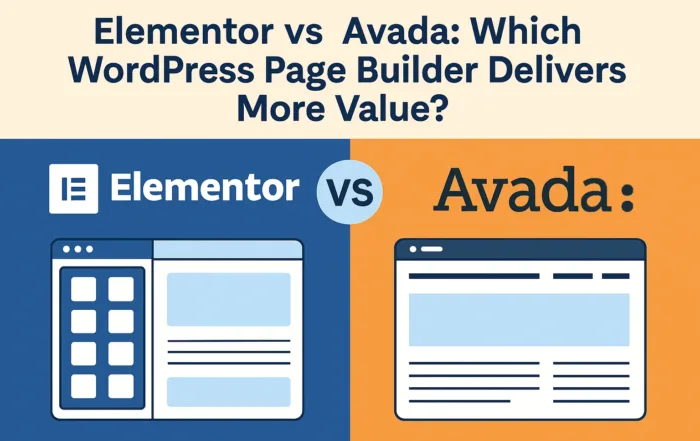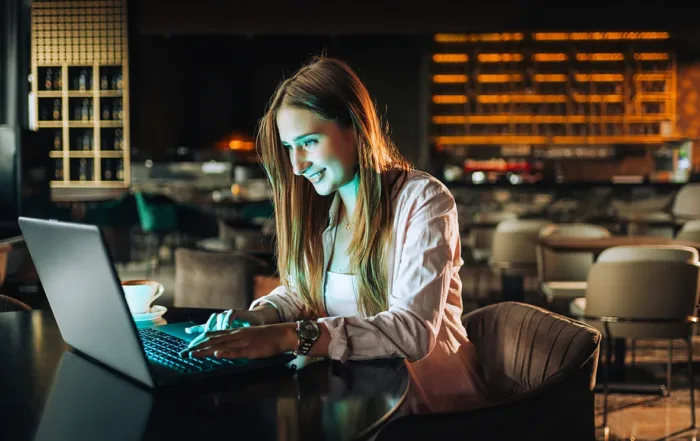How to Backup Your Joomla Site Before Migration
Date Posted:
July 22, 2025
Share This:
Most people discover the true value of backups about thirty seconds after they need one and don’t have it.
There’s a predictable pattern to how these disasters unfold. Someone decides to migrate their Joomla site to WordPress on a Tuesday afternoon. They figure it’ll be straightforward – just export the content, import it somewhere else, and call it a day. Maybe they grab a quick backup using their hosting panel’s one-click tool, just to be safe.
Three hours later, their site is displaying a white screen of death. The database is corrupted. Half their content is missing. Their backup file is either corrupted, incomplete, or sitting in a folder they can’t remember. What started as a simple platform switch has become a full-blown emergency recovery situation.
This Guide Isn’t About Clicking “Export”
Creating a backup that actually works when you need it requires more thought than most people realize. Anyone can generate a file and call it a backup. The real question is whether that file can bring your site back to life when everything goes sideways.
The Bottom Line: A proper backup isn’t just about saving your data – it’s about being able to sleep at night knowing you can recover from any migration mishap.
Why Most Joomla Backups Fail When You Need Them Most
The harsh truth about backups is that creating one and creating one that actually works are two completely different things. Most people learn this distinction at the worst possible moment – when their site is broken and they’re frantically trying to restore it.
The Difference Between a Backup and a Restoration-Ready Backup
A backup is a collection of files. A restoration-ready backup is a collection of files that can actually rebuild your site from scratch on a different server, with different configurations, possibly months later. The gap between these two concepts is where most backup strategies fall apart.
Common backup failures include:
- Missing dependencies – Your backup has the site files but not the specific PHP version or extensions your site needs
- Broken file paths – Absolute paths in your database that only work on your original server
- Incomplete database exports – Missing tables, corrupted data, or encoding issues that surface during restoration
- Configuration gaps – Backed up the site but forgot the .htaccess rules, email settings, or custom server configurations
- Version mismatches – Your backup was created on Joomla 4.2 but you’re trying to restore it on a server that only supports 4.0

Your Hosting Provider’s Backup Isn’t Your Safety Net
Most hosting providers offer automated backups as a selling point, and many site owners assume this means they’re covered. Here’s the reality: hosting backups are designed to protect the hosting company, not necessarily to make your life easier.
These backups often exist in proprietary formats that only work within that hosting environment. Try to restore a cPanel backup on a different host, and you’ll quickly discover it’s not as portable as you assumed. Plus, hosting backups typically focus on files and databases, but miss the server-level configurations that make your Joomla site actually function.
The “it works on my machine” problem is real, and it’s why you need to test your backups on a different environment before you actually need them.
What Actually Needs to Be Backed Up (The Full Picture)
Most people think backing up a Joomla site means grabbing the database and maybe the files. That’s like backing up a car by only saving the engine – you’re missing a lot of parts that make the whole thing work.
Here’s what actually needs to be captured:
- Core Joomla files – The base installation, but more importantly, any modifications you’ve made to core files (which you shouldn’t have done, but probably did)
- Database content and structure – All your articles, users, settings, and the underlying table structure that holds it all together
- Media files and user uploads – Images, documents, PDFs, and anything else sitting in your media manager
- Configuration files – Your configuration.php file, .htaccess rules, and any custom server configurations
- Third-party extensions – Not just the extension files, but their databases, settings, and any custom modifications
- Templates and custom code – Your active template, any custom CSS, JavaScript, or PHP modifications
- Email configurations – SMTP settings, contact form configurations, and notification templates
- User sessions and permissions – User groups, access levels, and any custom permission structures you’ve built
Do’s
- Back up your entire Joomla root directory, not just selected folders
- Export your complete database, including structure and data
- Document your PHP version, extensions, and server settings
- Save a copy of your .htaccess file separately
- Include any custom scripts or cron jobs you’ve set up
Dont’s
- Don’t assume you can skip the cache and tmp folders – they contain important temporary data
- Don’t forget about files uploaded through forms or custom components
- Don’t overlook database tables created by third-party extensions
- Don’t ignore custom error pages or redirects you’ve configured
- Don’t skip backing up your robots.txt and other root-level files
Manual Backup Methods That Actually Work
Sometimes the old-fashioned way is the most reliable way. Manual backups take more time, but they give you complete control over what gets saved and how. When automated tools fail or create corrupted files, these manual methods are your fallback plan.
- File system backup using FTP/cPanel – Download your entire Joomla directory structure using an FTP client like FileZilla or through cPanel’s File Manager. This captures everything: core files, extensions, uploads, and custom modifications. Create a compressed archive once downloaded to save space and make restoration easier.
- Database export via phpMyAdmin – Log into phpMyAdmin, select your Joomla database, and export it using the “Custom” export method. Choose “Structure and data” for the export method, and select “zipped” compression. This creates a complete database backup that includes all tables, data, and structural information.
- Configuration backup checklist – Save your configuration.php file separately, document your PHP version and enabled extensions, note any custom .htaccess rules, record your database connection details, and capture any custom cron jobs or server-level settings that affect your site.
- Document your current setup – Write down your Joomla version, active template name, list of installed extensions with version numbers, custom modifications you’ve made, and any special server requirements. This documentation becomes invaluable when recreating your environment.
- Create a restoration roadmap – Build a step-by-step guide for yourself that includes the order of operations for restoration, file locations and their purposes, database import procedures, and troubleshooting steps for common issues you might encounter.

Pro Tips
- Always test your FTP download by spot-checking a few files to make sure they transferred completely
- Export your database in both SQL and CSV formats – sometimes one works when the other doesn’t
- Keep your backup documentation in a separate location from your actual backup files
- Create folder structures that make sense to future you – label everything with dates and descriptions
- Verify file sizes after download to catch incomplete transfers before you need the backup
Testing Your Backup (Because Hope Isn’t a Strategy)
The only backup that matters is one you’ve actually tested.
Creating a backup and assuming it works is like buying insurance and never reading the policy. You won’t know if you’re covered until disaster strikes, and by then it’s too late to fix the gaps. Testing your backup isn’t paranoia – it’s the difference between a minor inconvenience and a complete catastrophe.
How to Verify Your Backup Actually Contains What You Think It Does
Start with the basics before you get fancy. Open your backup files and do a visual inspection. Can you see the folder structure? Are the file sizes reasonable? A 50MB backup of a site that should be 500MB is obviously incomplete.
Quick verification checklist:
□ Database file opens without errors and contains recognizable table names
□ Main backup archive extracts completely without corruption warnings
□ Configuration.php file is present and contains your actual site settings
□ Images and media files are viewable and not corrupted
□ File count matches roughly what you expect (thousands of files, not dozens)
□ Backup includes recent content you know you added to the site
Red Flags That Indicate a Corrupted Backup
Watch for these warning signs that your backup might not work when you need it:
- File size inconsistencies – Your backup is much smaller than your actual site, or different backups of the same site vary dramatically in size
- Database import errors – When you try to import your database backup, you get character encoding errors or missing table warnings
- Missing critical folders – Your backup doesn’t include the administrator, components, or modules directories
- Timestamp problems – All your files show the same creation date, indicating they might not have been captured properly
- Incomplete archives – Your backup archive shows errors when extracting, or stops partway through the extraction process
A backup you can’t restore is just a false sense of security taking up server space.
Pre-Migration Backup Checklist
The hours before migration are when backup discipline matters most. This isn’t the time to rush or cut corners. Your site is about to undergo major changes, and having a solid backup strategy can mean the difference between a smooth migration and a week-long recovery nightmare.
Final backup timing and preparation:
□ Stop all content updates 24 hours before migration begins
□ Create your final backup within 2 hours of starting the migration process
□ Notify users that the site will be in maintenance mode during migration
□ Document the exact time your final backup was created
□ Verify your backup includes the most recent content and user data
□ Test database connectivity and file integrity one last time
Multiple backup locations setup:
□ Store one backup copy on your local computer
□ Upload a second copy to cloud storage (Google Drive, Dropbox, etc.)
□ Keep a third copy on a different server or hosting account
□ Create a backup of your backup documentation and store it separately
□ Verify you can access all backup locations from different devices
□ Share backup locations with team members who might need emergency access
Backup verification steps:
□ Extract and inspect at least one backup archive completely
□ Import your database backup into a test environment
□ Confirm all media files and uploads are present and accessible
□ Check that configuration files contain accurate settings
□ Verify your backup documentation matches your actual backup contents
□ Test restoration procedures on a staging server if possible
Emergency procedures if migration fails:
□ Have your hosting login details readily available
□ Know how to quickly restore from backup using your hosting panel
□ Keep contact information for technical support easily accessible
□ Document rollback procedures step-by-step before starting migration
□ Set realistic expectations for how long a full restore might take
□ Have a communication plan for notifying users about extended downtime
The best migrations are the ones where you never need to use your backup, but you’re completely prepared to if things go sideways.
Recovery Planning
When migration goes wrong, panic is the enemy of recovery.
The moment you realize your migration has failed is when clear thinking becomes most important and most difficult. Having a recovery plan removes the guesswork and helps you make rational decisions when stress levels are high. Recovery isn’t just about getting your site back online – it’s about getting it back to exactly the state it was in before everything went sideways.
How to Restore from Backup if Migration Fails
Start with the simplest restoration method available to you. If you’re using shared hosting, your control panel probably has a one-click restore option that can handle basic file and database restoration. Upload your backup files to the appropriate directories, import your database through phpMyAdmin, and restore your configuration files in that order.
For more complex restorations, you’ll need to manually recreate your server environment. This means matching your original PHP version, enabling the same extensions, and configuring the same server settings. Upload your files via FTP, create a new database, import your backup data, and then modify your configuration.php file to match the new database credentials.
Remember: Restoration often takes longer than the original migration attempt, so don’t rush through the process trying to minimize downtime.
Common Restoration Problems and Solutions
Database import failures are the most frequent restoration headache. Character encoding mismatches can scramble your content, especially if you have international characters or special symbols. The solution is usually to ensure your database backup and target database use the same character set – typically utf8mb4_unicode_ci for modern Joomla installations.
File permission issues come in second place. Your restored files might not have the correct permissions, causing white screen errors or blocking access to the admin area. Joomla directories typically need 755 permissions, while files need 644. The configuration.php file should be set to 444 for security.
Remember: Most restoration problems are permission-related, database-related, or path-related – start your troubleshooting there.
When to Call in Professional Help
Some problems are worth solving yourself, and others are worth paying someone else to solve quickly. If you’re dealing with server-level issues, corrupted databases that won’t import, or complex hosting environment problems, professional help can save you days of frustration.
Call for help when you’ve been troubleshooting for more than 4 hours without progress, when you’re getting error messages you don’t understand, or when you’re working with a live business site that needs to be back online immediately. The cost of professional restoration is usually less than the cost of extended downtime.
Remember: There’s no shame in getting help – there’s only shame in letting pride cost you time and money.
Backup Retention – How Long to Keep Old Backups
Keep your pre-migration backup for at least 6 months after a successful migration. This gives you time to discover any issues that weren’t immediately obvious and provides a fallback if your new platform doesn’t work out as expected.
For ongoing backup retention, follow the 3-2-1 rule adapted for websites: keep 3 recent backups, store them in 2 different locations, and maintain 1 backup that’s at least 30 days old. Monthly backups can be kept for a year, while annual backups can be kept indefinitely for historical purposes.
Remember: Storage is cheap, but recreating lost data is expensive – when in doubt, keep the backup a little longer.
Your Backup Safety Net
Good backups aren’t about being paranoid – they’re about being prepared. The difference between a minor migration hiccup and a complete disaster often comes down to whether you took backups seriously before you needed them. Every successful migration story starts with someone who assumed things might go wrong and planned accordingly.
The real value of a proper backup strategy isn’t just in the files you save – it’s in the peace of mind that comes from knowing you can recover from any mistake. When you’re confident in your backup, you can approach migration with a clear head instead of crossing your fingers and hoping for the best.
Testing your backups isn’t busy work – it’s the only way to know whether your safety net will actually catch you when you fall. A backup that works in theory but fails in practice is worse than no backup at all, because it gives you false confidence right up until the moment you need it most.
Remember: The best backup is the one you never have to use, but you’re completely ready to if you need it.